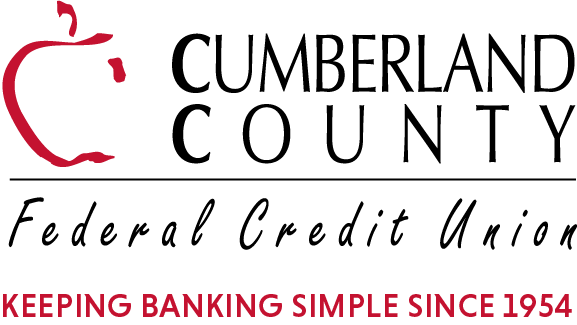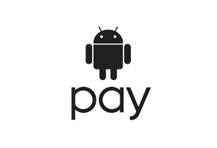Leave Your Wallet At Home & Use our Mobile Banking Services!
You already use your phone for just about everything – now you can pay with it, too. Just add your CCFCU debit card to Apple Pay, Android Pay, or Samsung Pay, and start shopping in stores, in apps, and online. (CCFCU Credit Cards coming soon!)
At participating retailers, the app allows you to pay for purchases simply by holding your phone up to a contactless reader at a brick- and-mortar location, or through your device when shopping online.
Safe and Secure
Mobile payments will make purchases easy and bring you an extra level of security because card data is never directly transmitted to retailers. That means your card number stays in your wallet — better yet, your wallet can stay at home!
Click on one of the icons below to learn more:
Apple Pay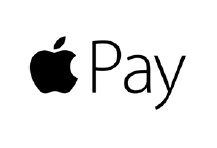
Apple Pay is simple to use and works with the devices you use every day. Easily pay with your CCFCU debit card with just a touch. And because your card details are never shared by Apple when you use Apple Pay, making purchases with your iPhone, Apple Watch, iPad, and Mac is the safer, more private way to pay.
Set Up Is Easy
iTunes – Enter your Cumberland County FCU debit card into iTunes for the smoothest transition into Apple Pay. Your debit card will automatically connect from iTunes to Apple Pay.
Wallet App – Open the Wallet app, swipe down and tap the plus sign. Use your iSight camera to enter your CCFCU debit card or add it manually.
Once your card is loaded successfully, your card will appear in Wallet.
Where to Pay
Apple Pay is accepted in grocery stores, boutiques, restaurants, hotels, and so many places you already enjoy. You can also use Apple Pay in all kinds of apps — and on participating websites using Safari on your Mac, iPhone, and iPad. Look for the Pay Wave or Apple Pay symbol at checkout.
How to Pay
- Hold your iPhone or Apple Watch next to the merchant’s card reader
- Authorize your purchase by placing your finger on Touch ID or entering your passcode
- Keep your phone or watch by the reader until it vibrates and beeps, indicating your payment was accepted
Learn More
https://www.apple.com/apple-pay/
Android Pay
No need to juggle between your phone and wallet at checkout. With Android Pay, you can keep doing what you’re doing on your phone. Just make sure it’s unlocked and hold it to the terminal — you don’t even need to open the app.
Set Up Is Easy
Look for the Android Pay app on your phone. It is preloaded on several devices, but you can also simply download it from Google Play. You can add your CCFCU debit card within the app. If you already have a CCFCU debit card in your Google account, you can add it to Android Pay by confirming a few details.
Where to Pay
Android Pay can be used at millions of stores around the world, wherever contactless payments are accepted. Just look for the Android Pay symbol at checkout.
How to Pay
You don’t have to open the Android Pay app to make a purchase with your NFC phone. Just follow these steps:
- Wake up and unlock your phone
- Hold the back of your phone against the contactless payment terminal
- If prompted, choose “Credit” regardless of your type of card
- If you’re asked to enter a PIN, use the PIN you set up with the Credit Union
Learn More
https://support.google.com/androidpay
Samsung Pay
Introducing a better way to pay. Samsung Pay is accepted at more places than any other mobile payment service out there, from the grocery store to the coffee shop to your favorite department store. It’s secure, easy to set up and simple to use with your latest Samsung Galaxy device.
Set Up Is Easy
Find the app pre-installed on your phone or download it off Google Play. Then, sign in to your Samsung account. Scan your fingerprint or iris and enter a pin, so you can authenticate future purchases. Snap a picture of your card, and provide your signature where necessary.
Where to Pay
Samsung Pay is accepted virtually anywhere you can swipe or tap your card. Simply look for the Samsung Pay symbol at checkout.
How to Pay
Samsung Pay makes transactions super easy:
- Swipe up to launch the app
- Secure with your fingerprint
- Hover your device over the card reader to pay
You can even use Samsung Pay when your device’s display is off.
- To verify your identity, place your finger on the Home button
- To use your Samsung Pay PIN, touch PIN
- Then, enter your four-digit PIN
- To make the payment, place the back of your device on the card or NFC reader on the payment terminal.
Learn More
http://www.samsung.com/us/support/owners/app/samsung-pay