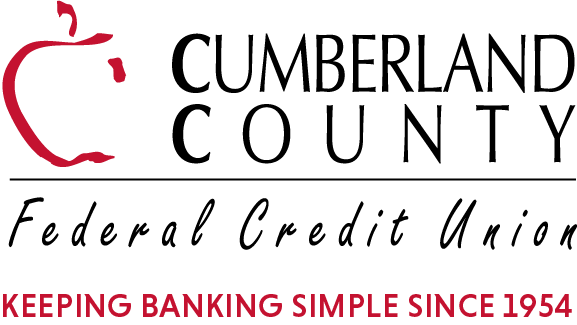What Is Apple Pay? 
- Apple Pay is the latest way to pay for things — using your iPhone.
- At participating retailers, the app allows you pay to for purchases using your iPhone 6 or 6 Plus by holding your phone up to a contactless reader.
Set Up Is Easy!
- iTunes – Enter your Cumberland County FCU debit card into iTunes for the smoothest transition into Apple Pay. Your debit card will automatically connect from iTunes to Apple Pay.
- Wallet App – Open the Wallet app, swipe down and tap the plus sign. Use your iSight camera to enter your CCFCU debit card or add it manually.
- Once your card is loaded successfully, your card will appear in Wallet.
It’s Safe And Secure!
Apple Pay will make payments easy and bring you an extra level of security because card data is never directly transmitted to retailers. That means your card number stays in your wallet — better yet, your wallet can stay at home!
How to Use Apple Pay
Participating Stores:
- Look for the Pay Wave or Apple Pay symbol at checkout and hold your iPhone next to the merchant’s card reader
- Authorize your purchase by placing your finger on Touch ID or entering your passcode
- Keep your phone by the reader until it vibrates and beeps, indicating your payment was accepted
Online or In-App Purchases:
- Look for the Pay Wave or Apple Pay symbol at checkout
- Simply select Apple Pay and place you finger on Touch ID or enter your passcode
Making payments with Apple Pay is easy. The entire transaction is secure, as your credit and debit card numbers aren’t stored on the device or on Apple’s server, so they’re never shared with the merchant. And, if your iPhone is ever lost or stolen, just use the “Find My iPhone” feature.
How to add apple pay to your Apple Device:
https://support.apple.com/en-us/HT204506
Learn more about Apple Pay and where you can use it:
https://www.apple.com/apple-pay/